Country Tax Tables
Use country tax tables to identify nations that apply taxes to eCommerce catalog entries. For example, Ethiopia applies a 5% tax on goods purchased on the internet and shipped to it.
See Also:
How an Order’s Tax Amount is Calculated
Editing a Country Tax Table
A country tax table is automatically created for every existing country. By default, all tax rates are zero (0). To change any country tax rate, follow these steps. See Also: Country Tax Tables
1. Go to Workarea > Settings > Commerce > Tax > Country Tax Tables.
2. Select the country for which you want to edit a tax table.
3. The View Country Tax Rate screen appears.
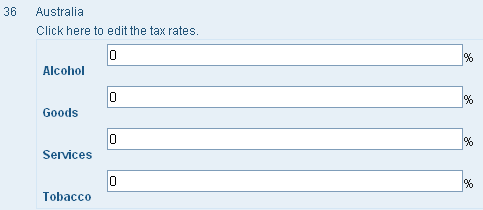
4. Click Click here to edit the tax rates.
5. Click Edit ( ).
).
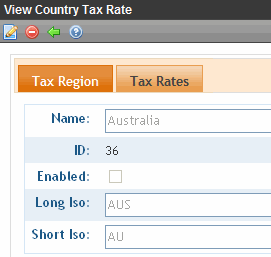
6. Use the following table to complete the screen.
|
Field |
Description |
|
Name |
Select the country for which you want to enter a tax rate. |
|
Tax Rates: Alcohol Goods Services Tobacco Note: Your list may vary. |
For any tax class, enter a tax rate. See Also: The Tax Class Screens |
7. Press the Save button ( ).
).
Deleting a Country Tax Table
To delete a country tax table, follow these steps.
1. Go to Workarea > Settings > Commerce> Tax > Country Tax Tables.
2. Click the ID of the tax table that you want to delete.
3. Click Delete ( ).
).
4. A confirmation message appears. Click OK.
5. The country tax table is deleted.
