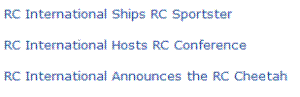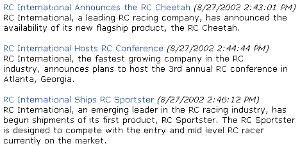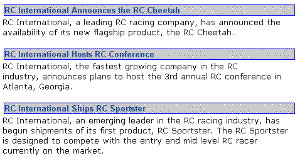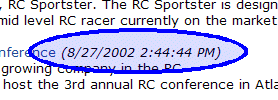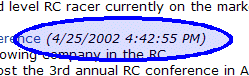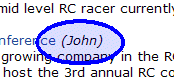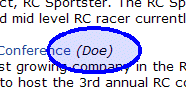List Summary Function
The list summary function is used to display the list of content summaries on a Web page.
Shown here is the format of the list summary function:
|
<% ecmListSummary |
"Folder", "StyleInfo", "OrderBy, Asc/Desc", "ShowInfo", “ObjType”, |
%> |
A list and description of the attributes are shown in this table:
|
Attribute |
Description |
Options |
|
This is the folder the summary information will come from. |
Any folder |
|
|
Allow the tag to get summary info from the child folders. |
0 = Not Recursive 1 = Recursive |
|
|
Do you want the content summary to be displayed? |
0 = No 1 = Yes
|
|
|
Inline style information for the generated text hyperlink. |
Any string |
|
|
Order the hyperlinks by: |
“Title” “DateModified” “DateCreated” “Startdate” “AuthorFname” “AuthorLname” |
|
|
“Title,asc” “Title,desc” |
||
|
Information that will appear to the right of the hyperlink. |
“DateModified” “DateCreated” “AuthorFname” “AuthorLname” |
|
|
Maximum number of summaries returned. |
0 = Unlimited |
|
|
Determines whether the list summary is for the folder or a single piece of content. For example: If the Folder property = \books and “Folder” is chosen as the ObjType, the list summary for the folder with books appears. If the folder property = 1 and you choose “Content” as the ObjType, a single summary for content with an ID = 1 appears. See Also: Single Summary Function
The default ObjType is “Folder” when left blank. |
““ “Folder“ “Content” |
|
|
Not yet implemented |
MUST BE ““ |
List Summary Example
Shown below is an example of the ListSummary function in an ASP Web page.
|
<TR> <TD> <% ecmListSummary "\Marketing\News",0,1,"", "Title,asc","DateModified",0,"","" %> </TD> </TR> |
The previous example has the following properties:
Displays summaries from the \Marketing\News folder.
Not recursive.
The summaries will be shown.
No style was applied to the hyperlinks.
The results will be displayed in ascending order by title.
The date modified of each content block will be displayed.
Unlimited results will be shown.
Here is how the summaries will appear on the web page.
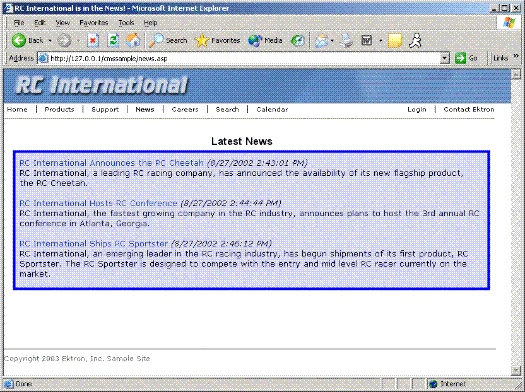
List Summary Attributes
Listed below are all the different attributes and descriptions about them.
Starting Folder
In this attribute, you will need to specify which content folder you will want to get all the summaries from. There are two options for this attribute:
|
Value |
Description |
|
““ |
By leaving the value blank, all the summaries from the root content folder will be displayed. |
|
“\Folder Path |
You can specify a specific folder to display the summaries from by inserting the folder path |
Recursive
When you setup the search to be recursive, you are allowing the search to search all the subfolders associated with the starting folder you had specified. You have two options for this attribute:
|
Value |
Description |
|
1 |
Recursive - summaries in the starting folder’s subfolders will also be displayed. |
|
0 |
Non-recursive - only summaries in the starting folder will be displayed. |
Show Summary
The show summary attribute displays or suppresses the summary in the summary list. You have two options for this attribute.
|
Attribute |
Web Page View |
|
0 |
|
|
1 |
|
Style Info
In this field, you may enter inline style information for the generated text hyperlinks displayed on the screen.
|
Style Info |
Web Page View |
|
““ |
|
|
"font-family:arial; font-weight:bold; background-color:#cccccc; border:solid blue 1pt; margin:2px; width:100%;" |
|
Order By
This attribute will sort the summary results by different options. There are five different ways to sort the summaries:
|
Value |
Summaries sorted by |
|
Title |
title |
|
DateModified |
date modified |
|
Date Created |
date created |
|
Startdate |
The Start Date assigned to the content block when created. |
|
AuthorFname |
author’s first names |
|
AuthorLname |
author’s last name |
Ascending/Descending
This attribute is an addition to the previous OrderBy attribute. By default, the list of the summaries are descending, meaning they will follow the path of A-B-C, or 1-2-3. When set to ascending, they will order by Z-Y-X or 3-2-1.You will have the option to re arrange these to display either in ascending or descending order.
To do this, add the following to the OrderBy attribute:
|
Value |
Description |
|
asc, 1 |
This will order the Summaries in an ascending order |
|
desc, 0 |
This will order the Summaries in a descending order. This is the default setting. |
By using the ascending/descending option, you will have the option to set the order of content blocks from most recent to oldest, or vice versa. As well as ordering the list by the user’s first names or last names in ascending or descending order.
Show Info
The show info field determines what sort of information is displayed to the right of the hyperlinked title. There are four different options that you may choose from:
|
Value |
Description |
Web Page View |
|
DateModified |
Displays the date the content was last modified. |
|
|
DateCreated |
Displays the date when the content was first created. |
|
|
AuthorFname |
Displays the first name of the user who last edited the content block. |
|
|
AuthorLname |
Displays the last name of the user who last edited the content block. |
|
Max Number
This attribute determines how many summaries appear on a page. Enter the number of summaries to be displayed. To display all summaries, enter 0 (zero) and you will display unlimited results.